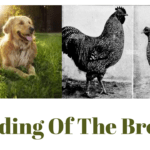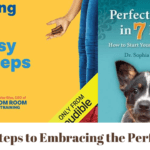Table of Contents
Introduction to OnePlus 6
The OnePlus 6 is an Android smartphone that offers an impressive array of features and performance. However, like any other device, it may occasionally encounter issues that require a hard reset or factory reset. In this tutorial, we’ll cover various aspects related to performing a hard reset, factory reset, unlocking the bootloader, enabling USB debugging, and updating the software and firmware on your OnePlus 6.
Why You May Need a Hard Reset or Factory Reset
There are several reasons why you may need to perform a hard reset or factory reset on your OnePlus 6:
Forgotten Password, PIN, or Pattern
If you’ve forgotten your phone’s password, PIN, or pattern, a hard reset can help you regain access to your device.
Software Issues
Sometimes, software issues can cause your phone to become unresponsive or behave erratically. In these cases, a factory reset can help restore your device to its original state.
Selling or Giving Away Your Phone
If you plan on selling or giving away your OnePlus 6, it’s essential to perform a factory reset to ensure all your personal data is wiped clean from the device.
Backup and Restore
Before performing a hard reset or factory reset on your OnePlus 6, it’s crucial to backup your data to prevent any loss:
How to Backup Your Data
- Go to ‘Settings’ and tap on ‘System’.
- Tap on ‘Backup’.
- Toggle on the ‘Back up to Google Drive’ option.
- Make sure you’re signed in to your Google account.
How to Restore Your Data
- Turn on your OnePlus 6 and complete the initial setup.
- Sign in to your Google account.
- Select the option to restore your data from a previous backup.
Performing a Hard Reset or Factory Reset
There are two ways to perform a hard reset or factory reset on your OnePlus 6:
Through Settings Menu
- Go to ‘Settings’.
- Scroll down and tap on ‘System’.
- Tap on ‘Reset options’.
- Select ‘Erase all data (factory reset)’.
- Tap on ‘Reset Phone’ and confirm.
Using Recovery Mode
- Power off your OnePlus 6.
- Press and hold the ‘Volume Down’ and ‘Power’ buttons simultaneously.
- Release the buttons when the OnePlus logo appears.
- Use the ‘Volume’ buttons to navigate to ‘Recovery Mode’ and select it with the ‘Power’ button.
- In Recovery Mode, navigate to ‘Wipe data/factory reset’ and confirm.
Unlocking the Bootloader and USB Debugging
Unlocking the bootloader and enabling USB debugging are useful features for developers and advanced users. Here’s how to enable them on your OnePlus 6:
- Go to ‘Settings’ and tap on ‘About phone’.
- Find ‘Build number’ and tap on it seven times to enable ‘Developer options’.
- Go back to ‘Settings’ and tap on ‘System’.
- Tap on ‘Developer options’.
- Toggle on ‘OEM unlocking’ to unlock the bootloader.
- Toggle on ‘USB debugging’ to enable it.
Software and Firmware Updates
Keeping your OnePlus 6 up to date with the latest software and firmware can help improve performance, fix bugs, and add new features.
Upgrading to the Latest Version
- Connect your OnePlus 6 to Wi-Fi.
- Go to ‘Settings’ and tap on ‘System’.
- Tap on ‘System updates’.
- If an update is available, follow the on-screen instructions to download and install it.
Downgrading to a Previous Version
Downgrading to a previous version of the software or firmware is not recommended, as it may cause compatibility issues and security risks. If you still wish to do so, consider seeking professional assistance or follow online tutorials specifically designed for your device.
Troubleshooting and Support
If you encounter issues with your OnePlus 6 after performing a hard reset, factory reset, or updating the software and firmware, you can seek help through the following channels:
- Visit the OnePlus support website for guides and FAQs.
- Participate in the OnePlus community forums for user-generated advice and solutions.
- Contact OnePlus customer support for personalized assistance.
Conclusion
In this tutorial, we covered various aspects of the OnePlus 6, such as performing a hard reset, factory reset, unlocking the bootloader, enabling USB debugging, and updating the software and firmware. By following these steps, you can ensure your OnePlus 6 remains in optimal condition and troubleshoot any issues that may arise.
FAQs
Is it safe to perform a factory reset on my OnePlus 6?
Yes, it is safe to perform a factory reset on your device. However, it’s essential to backup your data before doing so, as the process will erase all data on your phone.
How often should I update the software and firmware on my OnePlus 6?
It’s recommended to update your device whenever a new update is available. These updates often include bug fixes, security patches, and new features that can improve your phone’s performance.
Will unlocking the bootloader void my warranty?
Unlocking the bootloader may void your warranty, depending on the terms and conditions set by the manufacturer. It’s advisable to check with OnePlus or your carrier before proceeding.
Can I downgrade my OnePlus 6 to an older version of Android?
While it’s technically possible to downgrade your device to an older version, doing so is not recommended due to potential compatibility issues and security risks.
What should I do if my OnePlus 6 becomes unresponsive after an update?
If your device becomes unresponsive after an update, try performing a hard reset using the recovery mode method outlined earlier in the article. If the issue persists, contact OnePlus customer support for assistance.